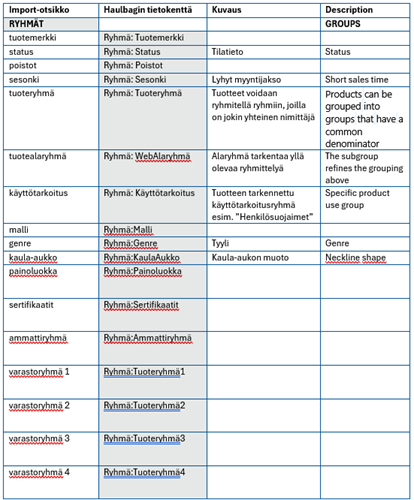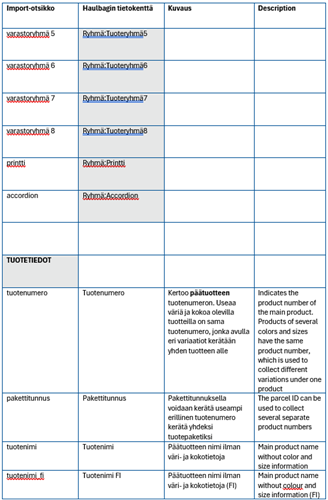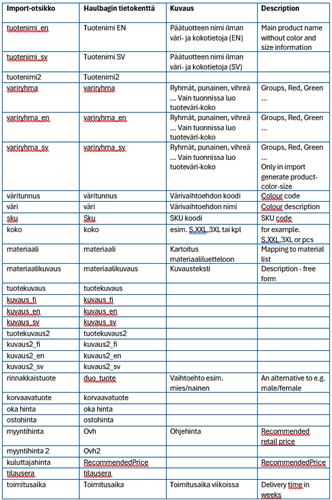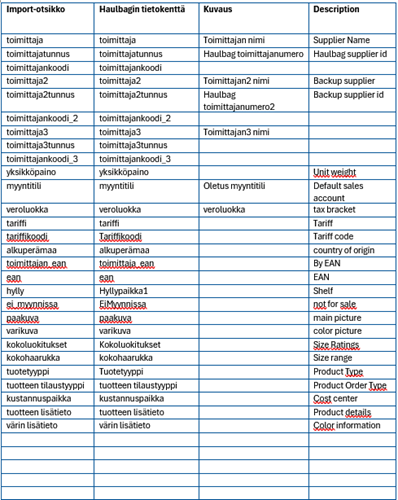Documentation / stock
Haulbag product information can be loaded into the program from an Excel spreadsheet. The table headers have some automation and order, and the number of columns can be subtracted from the basic table.
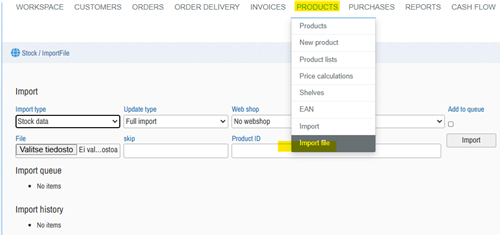
Options:

After this, select an Excel file with the data defined with column headings and supplemented information in the "product – color – size" rows.
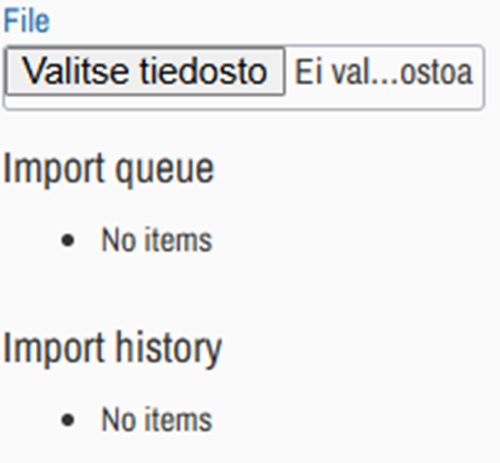
The order of the columns is free. Completely empty columns can be removed from the file to be read. The sample file is available from Haulbag Support support@haulbag.fi .
A template file can also be created by selecting a few products as a template and saving the selected products in an Excel file. In this case, there may be some extra columns in this file that can be deleted before being read in.
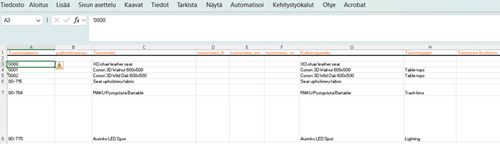
One way is to use a blank in number Excel as a base and add a new tab to it for the data you want to import. It is considered that the rows are aligned to the same level (new rows can be created above the header level).
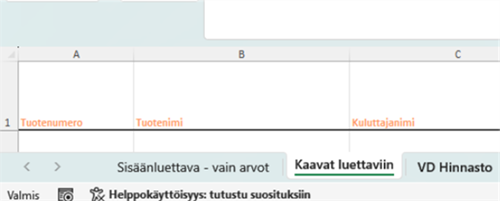
Let's make a pattern for e.g. in the first row of each COLUMN that contains the correct information about the table to be moved. This is continued until all the necessary information has been filled in in the top row of information.
After this, the functionality of the first row can be tested by copying the table and pasting it (PASTE AS SPECIFIED – VALUES ONLY) into a new, empty excel file. Titles and information about one product must be in the file. For example, this table is named import-test time.
The first reading is carried out with this file according to the instructions at the beginning with appropriate selections. There may be error messages? When the reading is successful, the product in question is checked in the Haulbag.
When one or a few products have been successfully read, the import table is edited and then the formula is duplicated down to all the necessary rows or a suitable amount. Repeat copying the data to a blank Excel and name, for example, the import time.