Documentation / delivery
Documentation / Delivery
| Pier | Intermediate storage |
On the Order Delivery page, you can search for orders using the following search criteria:
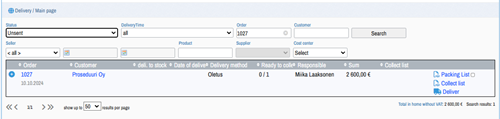
The "+" on the left side of the row opens the order in an expanded view.
On the right side of the row, there is a checkbox if you want to print Shipment for multiple orders.
The search is done by pressing the Search button
The Unshipped Orders list returns orders that are ready to be shipped. You can view the details of the order to be shipped by pressing the magnifying glass. The view that opens shows the unshipped products of the order and the shipped products. For an unshipped order, the collection list is printed first. When the products have been collected, Deliver is pressed, which opens the delivery dialog. The delivery information of the order is filled in and you can choose whether the delivery is a partial or final delivery. A consignment is printed for the goods delivered in connection with the delivery. An unshipped order can be used to create a Rahtari file for the Rahtari software.
Orders with pending operations can't be shipped yet. An incomplete operation can be on the order line, or on the order itself.
The products and open actions in the order can be displayed by clicking on the blue name of the Action. From the view that opens, you can print out the instructions for the action, start working on the action, mark the action as completed and approve the action.
The block order search shows all open block orders. The row information of the block order can be brought up by clicking on the blue name. The view that opens shows the remaining product quantity of the block order, as well as the orders to which products have been taken from the block order.
The Pickable column shows whether the order is pickable - deliverable/ordered quantity.
By clicking on the blue Order and Customer icons, you can open the information.
The pier shows products and their colors and balances according to sizes.
This shows the products in the intermediate storage/shelf.