Documentation / Order
Titles:
| New Sales Order | Installments |
| Unattached feedback |
Custom Search |
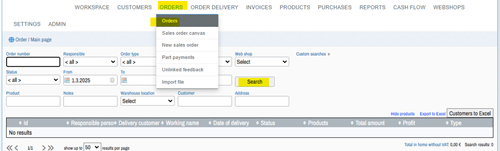
At the top of the screen, there are search fields that can be used to filter the data.
If you just press "Search" and all orders will be searched, the newest is the top.
To expand the search options, see the end of the instructions.
Under development.
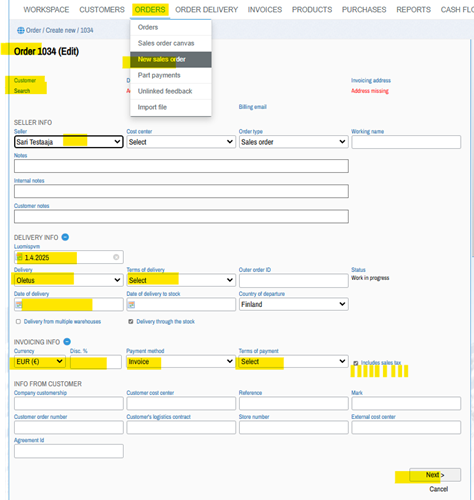
First, a customer is added to the order via the "Find" function. This will open a search box where you can specify search criteria. If you don't give anything and press "Search", then all customers are listed in numerical order.

On the right side, you can see the "Select" button next to the customers, which is used to select the customer for the new order.
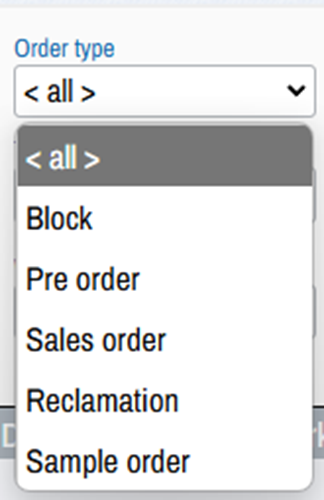
Once the information has been completed, you can move on to entering the order rows by clicking the "Next" button in the lower right corner.
Products are replenished on the order lines. They are selected from the Add product selection text or add a temporary product.

In addition to order lines/items, you can add
Once all the information has been entered and checked, press the "Save" button to finish. Cancel cancels the entry, but the order number has been used and the order remains in the Unfinished state. The order may be voided by "Void" the option of the Elective. In this case, the order is deleted, but not destroyed.
Installment payments can be set up for the customer and the order. Instalment payments defined for the customer are automatically added to the customer's new orders. You can create a new instalment payment for the order in the order edit mode by clicking New instalment. The following information can be defined for hire purchase:
The instalment payment can be marked as sent to the customer by clicking the Send link. The service will then display the date of submission.
The instalment payment can be marked as paid by clicking the Pay link. In connection with payment, the amount of the payment can be entered in the instalment payment. Both values can be changed by clicking on the sent or paid date link.
An invoice form can be printed from the instalment payment by clicking Print. This prints the invoice form with the current values of the order, but does not make an invoice for the instalment payment in the system. If you want to view the instalment payment form sent to the customer later, it can be saved, for example. to the attachments of the order.
Installment payments can be viewed by selecting Orders > Installments from the menu. Installments can be searched for with the status Paid or Sent, as well as with the Due date or Created date.
Instalments of completed orders will be added to the cash flow at their current value on the estimated or defined due date.
Under development.
The freely created search criteria have three selection fields: Search field, operator and search term. In the search field, you can choose which customer information to search from. The reference operator is selected from the operator.
= i.e. the equal operator that requires a perfect match. The operator also takes into account the font size.!= i.e. the inequality operator that accepts everything except a perfect match.<, i.e. a less-than-operator that accepts anything less than a search criterion. Available only when searching numeric fields.>, i.e. greater than operator, which accepts anything greater than the search criterion. Available only when searching numeric fields.<=, i.e. less than or equal to operator, which accepts anything less than or equal to the search term. Available only when searching numeric fields.>=, i.e. greater than or equal to operator, which accepts anything greater than or equal to the search criterion. Available only when searching numeric fields.contains operator. Selects the results that contain the text of the search term. Ignores case sensitivity. Available only when searching for a subtitled exam.
Quick and free-to-create searches can be freely combined. In this case, the results must meet all the given search criteria.
There is also an option on the right where you can choose how many search results are displayed.